5 essential Google Labs features to improve your Google Mail experience
A little while ago, Google launched "Mail Goggles" as a Google Mail Labs feature, which generated lots of press and blog exposure for the fact that you could modify your Google Mail interface using Google Labs products.
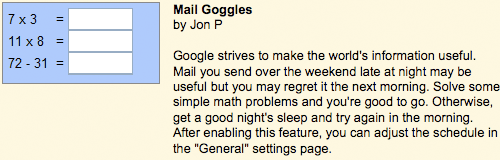
I thought it might be worth taking a look through to see what were they really useful Google Labs extras you could add to Gmail. Here are 5 Google Mail Labs features that I've got enabled.
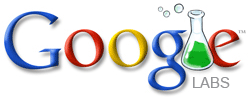
Forgotten Attachment Detector
Everybody who has ever used email has experienced the "D'oh!" moment when you press send on that vital report for your boss, only to realise that you forgot to attach the all important files. This Google Labs feature scans your outgoing mail, and if it spots you saying things like "Please find the most recent report attached", and there is no attachment added, it alerts you. Genius.

Google Calendar gadget
If you are a Google Calendar users as well as a Google Mail user, then you can integrate the former into the latter with this Lab feature. In amongst your labels and chat panels, you'll see a new panel which features your upcoming appointments.

Right-side chat
This lets you drag your Google Chat status messages to the right-hand side of the screen. "So what?" you may ask. Well, it means that you don't have to scroll down so far to reach your labels, and puts more of the Google Mail navigational furniture at your disposal without scrolling.

Navbar drag and drop
We haven't finished re-ordering our furniture yet. Add this Google Labs feature, and you can re-order your navigation as you like. Fancy chat on the right, the calendar gadget at the top of the navigation and your unused Google Mail invites moved to the foot of the pile? Be my guest.

Mark as Read Button
Hmm, actually, the fact that this is a 'Labs' feature is a slight gripe really. It surprises me that you can now customise the theme of the your Google Mail interface, but a 'Mark as read' button doesn't come as standard.
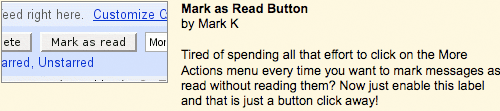
It only saves you a few seconds, but changing the interaction from finding and selecting 'Mark as read' in the lengthy 'Actions' drop-down menu to just hitting one button really speeds up cleaning out your inbox.
How do I get these features?
In the top right-hand corner of your Google Mail screen you'll see a link to 'Settings'. Click that, and then select the 'Labs' tab from the menu that appears.
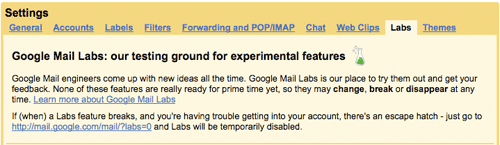
Once you've enabled some Labs features, you'll see a small green chemistry lab icon at the top of the screen to remind you that have some of the experimental features turned on.
One word of caution before you start relying on your new features - Google stress that these features are unsupported and might break.
"Google Mail engineers come up with new ideas all the time. Google Mail Labs is our place to try them out and get your feedback. None of these features are really ready for prime time yet, so they may change, break or disappear at any time. Learn more about Google Mail Labs.
If (when) a Labs feature breaks, and you're having trouble getting into your account, there's an escape hatch - just go to http://mail.google.com/mail/?labs=0 and Labs will be temporarily disabled."
'Mark as read' is pointless. Better to hit 'archive'.
Unless you want to keep an email in your in-box as a known "to do later" without it keep appearing as unread. I use it all the time to keep my in-box for emails that are actionable but not 'new'.
Why would you not want it to appear as unread, if you've not actually read it?
I use the starred featured for 'to-dos' - works pretty well.
Incidentally, I just added the 'hide unread counts' feature from Labs after seeing it in action on the new Google Reader interface.
Never knew there were so many tools that I never knew existed. Exposed to just a couple of those.
Frankie, this looks to be one of those "I use email different to you" debates. There's nothing wrong with using Gmail in different ways. One of my main 'Mark as read' use cases is with newsletters. Something like the Chinwag Jobs mailing list, when it arrives I have a filter set to label them 'Chinwag Jobs'. I'll get 15 in a day. I can see from the titles that I'm not interested in 14 of them, as it isn't my type of work. If I just archive them without marking them as read, then in the labels it looks like I've got 14 unread emails from Chinwag Jobs - but I know already that I'm not interested in them. And don't say well just hit 'Delete' rather than 'Archive' - I might be interested in hiring a web developer or graphic designer in the near future depending on where I am working, so I like to keep an archive of role descriptions and 'going rates', as well as recruiter details etc. Horses for courses really, but I find it indispensable.
I always use "mark as read". My company email forwards to my Google email. So, if I have read the mail in my company email inbox, and when I open my Google inbox, I just hit the "mark as read" because I have read it anyway.